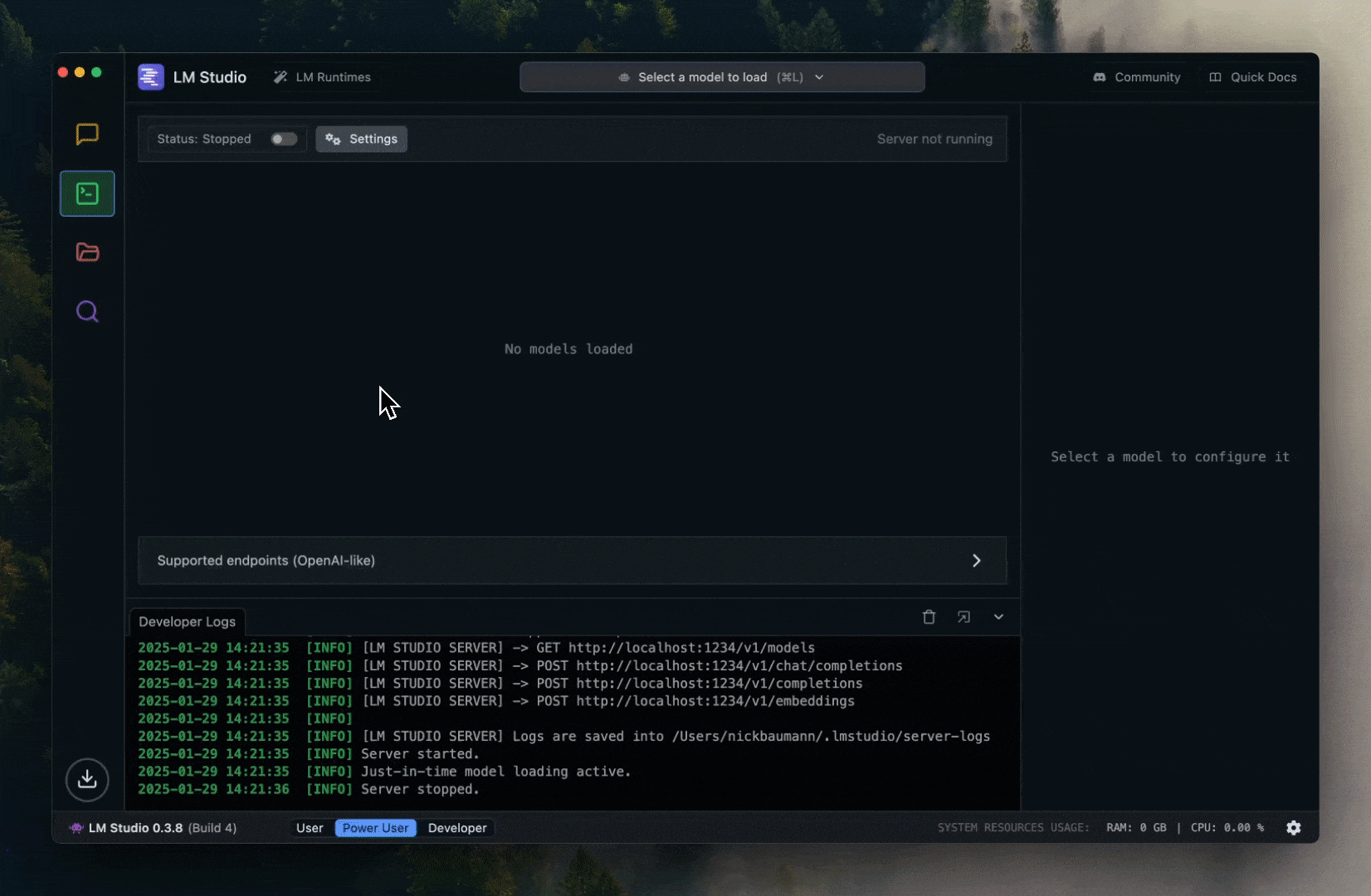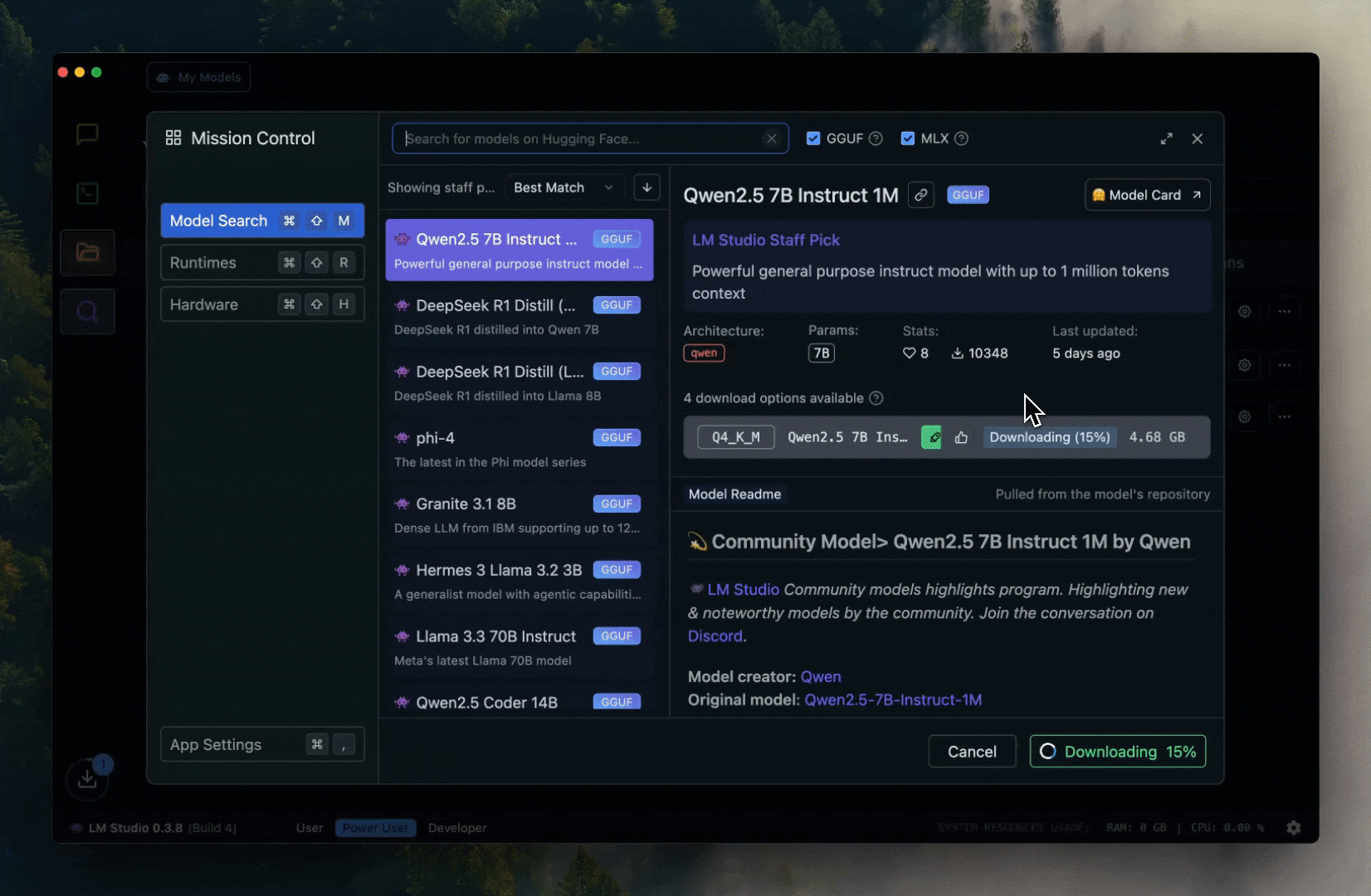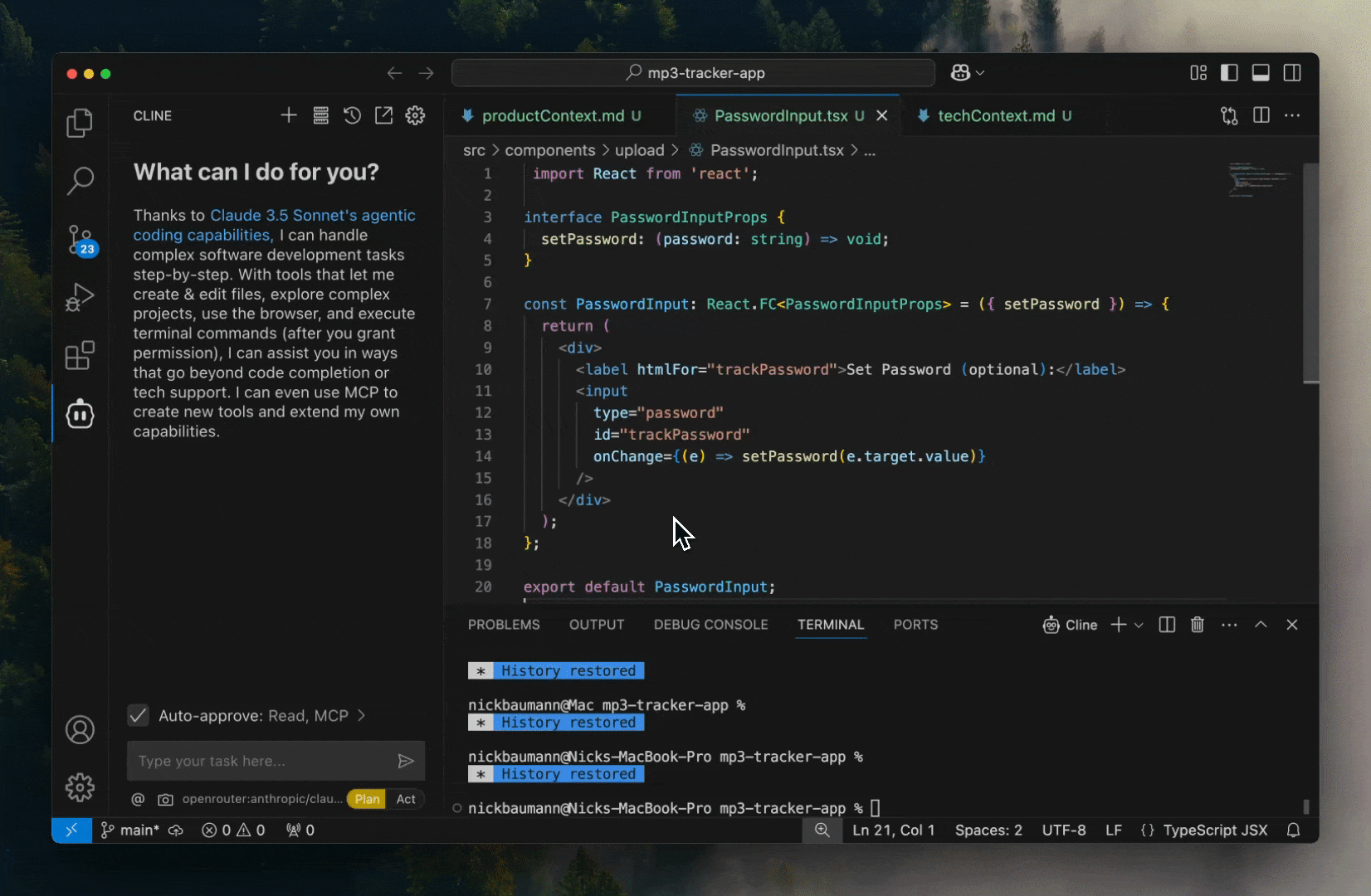Skip to main content Setting Up LM Studio with Cline Run AI models locally using LM Studio with Cline.
Prerequisites
Windows, macOS, or Linux computer with AVX2 support
Cline installed in VS Code
Setup Steps 1. Install LM Studio
Visit lmstudio.ai
Download and install for your operating system
2. Launch LM Studio
Open the installed application
You’ll see four tabs on the left: Chat , Developer (where you will start the server), My Models (where your downloaded models are stored), Discover (add new models)
3. Download a Model
Browse the “Discover” page
Select and download your preferred model
Wait for download to complete
4. Start the Server
Navigate to the “Developer” tab
Toggle the server switch to “Running”
Note: The server will run at http://localhost:1234
Open VS Code
Click Cline settings icon
Select “LM Studio” as API provider
Select your model from the available options
Recommended Model and Settings For the best experience with Cline, use Qwen3 Coder 30B A3B Instruct . This model delivers strong coding performance and reliable tool use.
Critical Settings After loading your model in the Developer tab, configure these settings:
Context Length : Set to 262,144 (the model’s maximum)KV Cache Quantization : Leave unchecked (critical for consistent performance)Flash Attention : Enable if available (improves performance)
Quantization Guide Choose quantization based on your RAM:
32GB RAM : Use 4-bit quantization (~17GB download)64GB RAM : Use 8-bit quantization (~32GB download) for better quality128GB+ RAM : Consider full precision or larger models
Mac (Apple Silicon) : Use MLX format for optimized performanceWindows/Linux : Use GGUF format
Enable Compact Prompts For optimal performance with local models, enable compact prompts in Cline settings. This reduces the prompt size by 90% while maintaining core functionality.
Navigate to Cline Settings → Features → Use Compact Prompt and toggle it on.
Important Notes
Start LM Studio before using with Cline
Keep LM Studio running in background
First model download may take several minutes depending on size
Models are stored locally after download
Troubleshooting
If Cline can’t connect to LM Studio:
Verify LM Studio server is running (check Developer tab)
Ensure a model is loaded
Check your system meets hardware requirements
.png)
.png)